Three ways to determine a person's immigration status in the United States
To determine a person's immigration status, you can use E-Verify website or file a Freedom of Information Act (FOIA) request with the US Department of Homeland Security (DHS). All three methods described in detail the edition WikiHow.
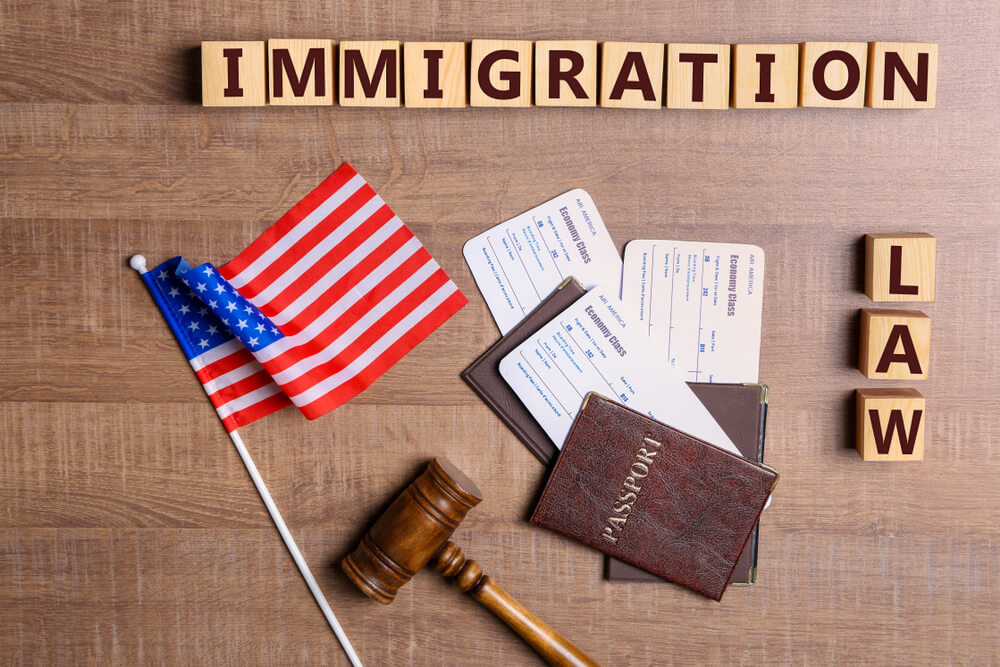
Photo: Shutterstock
It is better to choose a method taking into account the purpose for which you need this information. If you are an employer looking to find out if your employee is eligible to work legally in the US, use E-Verify. If you are an employee trying to figure out if your work permit allows you to be hired by a potential employer, use the Self Check tool on the E-Verify website. If you are an immigrant and want a copy of your full immigration history - perhaps to understand how it will affect your future immigration benefits - please submit a FOIA request to DHS.
Method 1: Obtaining an Immigration Record from DHS
The essence of the request for FOIA. According to the Freedom of Information Act (FOIA), an individual can obtain a copy of their immigration record from the Department of Homeland Security (DHS). This record, also referred to as File A, includes all of the information the central government has about you regarding your previous contacts with immigration services. Examining File A is very important to understand how your immigration experience may affect your subsequent immigration claim applications.
- FOIA requests can be made with 3 different agencies: United States Citizenship and Immigration Services (USCIC), Customs and Border Patrol (CBP), and US Immigration and Customs Enforcement , ICE). To understand which agency you should contact, you need to determine the purpose of your FOIA request.
- FOIA requests can only be submitted if the information you require specifically relates to immigration. If, for example, you need records of your criminal record in the United States, a FOIA query will not help. For such information you need to contact the FBI.
- If you want to get another person's immigration entry, you will need his consent. When you request the immigration entry of another person without his consent, you will receive only information that is public.
2. Determine which agency has the information you need. Department of Homeland Security will provide different parts of your "A" file. Therefore, it is important to define the service you need before submitting the request.
- If you need information about your entry to the United States, send a request to the SVR. This is especially true if you entered the United States fraudulently or were caught on the illegal crossing of the American border. The CBR recording will be your starting point for analyzing how your fraudulent or illegal entry into the United States will affect your immigration benefits or if you are being tried in an immigration court.
- If you need information about applications that you filed with USCIC, send your FOIA request there. For example, if you applied for a residence permit through marriage and were refused, your reasons for why your application was rejected will be indicated in your USCIC record.
- If you have been detained by immigration services, and you want a copy of the accusatory document in your case, send your FOIA request to ICE.
3. Decide how to submit your request for FOIA: by mail or in electronic form. If you decide to submit a request by mail, you will need to fill out a G-639 Form.
- Form G-639 can be obtained at USCIC website or by calling a toll-free number to request forms for this service: 1-800-870-3676.
4. Fill out the form G. Write in neat block letters in blue or black ink and provide all the information requested.
- In the 1 part of the “Type of Request” checkmark the “Freedom of Information Act”.
- In the 2 part, if you ask for your data, write your name and contacts. If you are a lawyer or receive information about someone else with his consent, then you need to enter your contact information and tick the “No” box in the question whether you are the subject of the requested data.
- In part 3, describe the documents you want to receive. Provide as much detail as possible. This will help the agency you are contacting give you exactly the information you need. For example: "Any and all information regarding my entries into the United States near San Isidro, California, in April 2012."
- In part 3, indicate the number of the foreigner (number A) for the person for whom you are requesting information, if you have one. The A number (alien number) is a 7- or 9-digit number received by a person upon first contact with US immigration authorities. It is the most important parameter for tracking immigrant information and is listed on every immigration document a given person receives - an indictment, USCIC check, or permanent residency card.
- In the 4 part, the subject of the received data must provide his contacts and sign the form with the notary, confirming his consent to the release of information about him.
5. Submit the completed form to the appropriate service. The address to which the FOIA request is sent depends on which agency you are applying to.
- Send your request to USCIC at: National Records Center (NRC), FOIA / PA Office, PO Box 648010, Lee's Summit, MO 64064-8010. Express mail or registered letters should be sent to: National Records Center (NRC), FOIA / PA Office, 150 Space Center Loop, Suite 300, Lee's Summit, MO 64064-2139.
- Request FOIA to the NER, send to FOIA Officer, 90 K Street NE, 9th Floor, Washington, DC 20229-1181.
- Request FOIA at ICE to: Freedom of Information Act Office, 500 12th Street, SW, Stop 5009, Washington, DC 20536-5009.
6. Submission of a request for FOIA electronically
- To submit an electronic version of the FOIA request to USCIS or ICE, open this linkthen select the department you need from the drop-down menu.
- To submit an electronic version of the FOIA request to the SVR, open this link, then click on “Submit a FOIA Request Online” in the middle of the main page.
- Both sites will lead you to a series of questions similar to Form G-639. You will need to provide contacts and specific information about your request.
- Click “Submit FOIA Request”.
7. Pay the required fees. If submitting your application requires payment of fees, the office to which you sent the request will send you an invoice.
- As a rule, you will only have to pay if the file “A” you requested exceeds the 100 pages.
- Fees are paid by check or money order to a bank or financial institution in the United States, in US dollars and marked as “US Department of Homeland Security”.
8. Receiving a reply by mail. The answer to your inquiry by FOIA will come to you by mail.
- The processing time for your request depends on the service you submitted it to, but it is usually 1-3 months. The SVR may take even longer due to the large queue of FOIA requests.
- To understand how your immigration history (obtained by requesting FOIA information) will affect future immigration applications or case in immigration court, you need to consult a licensed immigration attorney.
Method 2: Using "My E—Verify" to check your immigration status
1. Use the Self-Test (Self Check) to confirm their own suitability for employment. My E-Verify Is a website that gives employees a tool called Self Check to check their records in databases that employers use to confirm their employability. Self Check provides a series of simple questions about your identity and employment eligibility, and then compares the information you provide with central government information about you to determine your suitability for employment in the United States.
- To use Self Check, you must be at least 16 years old and live in the United States.
- self check is a useful tool for job seekers who wish to verify their details before an employer undertakes to verify them.
2. Establish your identity. To use My E-Verify to verify your suitability for employment, you first need to verify your identity.
- Open link.
- Read the Terms of Use and Privacy Policy and select the language of use - English or Spanish.
- Enter basic personal information - your name, address and date of birth. It is not necessary to enter your Social Security number at this stage, but you will have to do so later.
- Answer a series of questions based on your personal information, answers to which only you know. Note that you will be given about a minute of time with a countdown for this small test.
3. Enter the details of your documents. In case of successful identification you will be transferred to the section with confirmation of your suitability for employment.
- When prompted by the system, enter your Social Security number, immigration status, and document type (that is, Social Security number or US passport).
- This information will be compared with that of the federal authorities. Based on this comparison, your full authorization in the E-Verify system will be carried out.
4. Get the result. On the last screen, the system will display the result, whether the information provided by you matches the data of the central authorities about your personality available in the E-Verify system. If something does not match, it means that the employer who checks you on E-Verify will not be able to allow you to work for him.
- If something does not match and you believe it is a mistake, Self Check will provide instructions on how to change your records with the appropriate authority.
3 Method: Usage E—Verify to check employee immigration status
1. Start the registration process at E—Verify. E-verify Is an online system that verifies an employee's eligibility to work legally in the United States by verifying the information he submits on Form I-9 (Employment Eligibility Verification). To use E-Verify, an employer must first register their company in this program on the E-Verify website.
2. Select an access method and review the Memorandum of Understanding. After registration has begun, you will be asked to choose your access method and agree with the rules of E-Verify.
3. Give answers to registration questions E—Verify. The registration program on the site will ask you a few.
4. Check and upload your registration information. Check if the information you entered is correct. If everything is correct, select “I agree” in the certification field and click on “Register Employer”. Now your application will be processed. In a few minutes you should receive an email confirming your company registration.
5. Choose a permanent password for your account on E—Verify. In the letter from the service confirming the registration of your company, a temporary password and username will be indicated. You will need to log in to your E-Verify account with a temporary password and choose a permanent one.
- Passwords are case sensitive and must be from 8 to 14 characters. Password needs to be changed every 90 days.
- Before you can get full access to the E-Verify website, you will need to complete an online training.
6. Ask your new employees to fill out the Form I-9 (Employment Rights Verification). When hiring a new employee, you must ask him or her to complete the I-9 (Employment Eligibility Check) Form on the first working day. You must also ask the employee or employee to provide proof of his / her immigration status — for example, a US passport, permanent resident card, or work permit.
- Take a close look at the photo of the person in the file submitted by him. If the person in the photo is different from the real one, ask them to explain.
- Remember that a driver's license is not proof of the legal immigration status of your employee.
7. Create a case. After the employee has completed and submitted the I-9 Form, you will need to create a case on the E-Verify website. This must be done no later than on the third working day after the new employee has started work.
- Log in to your E-Verify account.
- In the “My Cases” section, click “New Case”.
- Select the button corresponding to Section I of the I-9 Form. Click “Continue”.
- Specify the type of document (US passport, permanent resident card or work permit), which was provided by an employee with the I-9 Form. Click “Continue”.
- Enter all the necessary information from I-9 into the required text fields. If an employee has provided you with your email address, you must also provide it.
- When asked about the date of hiring an employee, indicate his or her first day of work to be paid.
8. Compare the photo of your employee with the photo provided E—Verify. After creating the case, a photo of your employee will be displayed on the site.
- Compare the photo you see on the E-Verify website page with the photo on the document provided by your employee with the I-9 Form (from a US passport, permanent resident card or work permit). Photos must be identical, with slight differences in shades, shadows and details. If the photo is not the same, the document may be invalid.
- Do not compare the photo on the screen with the employee. A direct comparison between the document and the person should occur when the employee first submits his I-9 Form.
9. Wait until you receive the primary or intermediate results of the case from E—Verify. As soon as the case is entered into the system, the primary or intermediate result will appear on the screen.
- If the primary result of the case is displayed as “Employment Authorized”, it means that the entered information corresponds to the data of the central authorities.
- If you get an intermediate result, it means that you need to take additional steps so that the E-Verify system can complete the verification process. There are several types of intermediate results. If you received “Review and Update Employee Data”, it means that a typographical error was made in the I-9 Form or incorrect information was provided.
- If you get the result of “Tentative Non confirmation”, it means that the information indicated by your employee in the I-9 Form does not correspond to the data of the central authorities for this person. In this case, you should inform your employee about this in a private conversation and ask him to visit the ASO or MIM office as soon as possible. If your employee does not wish to dispute the result of the check, you can dismiss him immediately without penalty.
- If you get the result of the “DHS Verification in Process” case, it means that the information submitted on the I-9 Form does not correspond to the data available to the central authorities, and manual verification of these records will be required. Such a process can take from 24 to 48 hours.
10. Wait for the final result of the case from E—Verify. Regardless of what result you get at the first stage - intermediate or preliminary, you need to wait for the final result of the case in order to confirm the suitability of your employee for hiring.
- If you get the final result of “Employment Authorized”, it means that the information you have provided coincides with the data of the central authorities.
- If you receive the final result of “SSA or DHS Final Non-Confirmation”, it means that the E-Verify system cannot confirm the suitability of your employee for work, even after they visit the office of the ASO or BIV. After receiving the final non-confirmation information, you must close the case. You can also fire an employee without penalty.
- If you receive a final “DHS No-Show” result, it means that your employee did not contact the BIV office within 8 business days after receiving the initial temporary non-confirmation of employment. This is tantamount to final non-confirmation. You must close the case on the E-Verify website and can fire an employee without penalty.
- If you get the final result “Error: Close Case and Resubmit”, it means that the validity date of the document for the permission to work of your employee, which you entered into the system, is not correct. If this happens, you need to find out the correct expiration date from the employee and create a new case. You will not be able to resubmit the information in the same case.
11. Close the case. After receiving the final result, you need to close the case that you opened in E-Verify.
- Log in to the system.
- Click on the “Employees” tab and look for the employee whose case you want to close.
- Click “Select” on the employee's name. Then click on “View Details / Close EEV” to close the case.
- You will be transferred to the E-Verify report. In the pop-up menu, select “EEV Status”.
- When the screen with the details on the case appears, click “Close case”.
- Select “Yes” or “No” to answer the question whether this employee is still working in the company.
- Indicate the reason why you are closing the case. For example, if an employee still works for you, and you get a result confirming his data, select this option in the menu.
- After selecting the appropriate option, click “Close Case”.
- Write down the case for this employee on his I-9 Form or print out a confirmation that the case is closed, and attach this sheet to the case of this employee.
Read also on ForumDaily:
What social benefit programs exist in the USA?
How to move a family in the USA: financial requirements and useful tips
Immigrate to the USA: Top 5 Major Mistakes of Potential Americans
5 dangerous mistakes when applying for a green card on marriage
Three useful services for those who want to immigrate to the USA
Do you want more important and interesting news about life in the USA and immigration to America? — support us donate! Also subscribe to our page Facebook. Select the “Priority in display” option and read us first. Also, don't forget to subscribe to our РєР ° РЅР ° Р »РІ Telegram and Instagram- there is a lot of interesting things there. And join thousands of readers ForumDaily New York — there you will find a lot of interesting and positive information about life in the metropolis.











